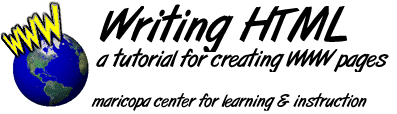
NOTE: This page uses HTML tables for display (which you will learn how to do in lesson 21). If it looks like a mess, then your web browser probably does not support the <table> tags and you might want to use the "no-tables" tag summary page. We also highly recommend Kevin Werbach's Bare Bones Guide to HTML.
Web Page Structure |
||
<html> <head>...</head> <body>...</body> </html> |
HTML Structure Basic structure for any HTML document |
Lesson 1 |
<title>...</title> |
Document Title Goes inside the <head>...</head> |
Lesson 1 |
<body bgcolor=#XXXXXX> |
Solid Color Background Color the background of the web page. |
Lesson 16 |
<body background= "filename.gif"> |
Texture File Background Use a graphic image to repeatedly "tile" and fill the web browser page. |
Lesson 16 |
<body TEXT=#XXXXXX LINK=#YYYYYY VLINK=#00HH00> |
Colored Text and Hyperlinks Color all of the text or hypertext items to any color the reader desires. |
Lesson 16 |
Text Formatting |
||
<Hn>...</Hn> <Hn align=center>...</Hn> |
Heading Section heading of variable text size, where n=1 to 6. align=center for aligning the heading in the center of the page. |
Lesson 3 |
<b>...</b> <i>...</i> <tt>...</tt> |
Style Apply bold, italic, or typewriter (monospaced font) |
Lesson 5 |
<address>...</address> |
Address Italicized and offset text for page footers |
Lesson 12 |
<blockquote>... </blockquote> |
Blockquote Indents and offsets text for long quotations |
Lesson 13 |
<pre>...</pre> |
Preformatted Text Displays in monsospaced font with all space and carriage returns preserved. |
Lesson 9 |
&xxxx; |
Special Characters Codes for special character sets and diacritical marks |
Lesson 10 |
<blink>...</blink> |
Blink Flashes text in a very annoying manner. |
Lesson 17 |
<font size=X>... </font> |
Font Size Change the size of a selection of text where X=1-7. Can also use relative size changes (-1, +2, -1, -2, etc...) to current <basefont=Z> value. |
Lesson 18 |
<big>...</big> <small>...</small> |
Font Size Change the size of a selection of to a size greater or smaller then the normal sized text. |
Lesson 18 |
<font color=#XXXXXX> ... </font> |
Font Color Change the color of a selection of text where XXXXXX is the hexadecimal code for the colors RGB values. |
Lesson 18 |
<sup>...</sup> <sub>...</sub> |
Superscript/Subscript Create superscripts (i.e. x3 + 2xy + y2 = 0) or subscripts (i.e. H2SO4) |
Lesson 18 |
Text Breaks / Divisions |
||
<p> |
Paragraph Forces new paragraph with one blank line separator |
Lesson 4 |
<br> |
Line Break Forces new line without blank line separator |
Lesson 4 |
<hr> <hr width=X size=X align=left|right noshade> |
Hard Rule Forces new line with solid line separator. Optional attributes width specifies the width of the line on the page, where X is absolute number of pixels or "X%" for a width relative to the browser window; size specifies the thickness of the line in pixels; align forces the line to be aligned to a side of the page rather than the center; noshade draws a solid line without 3D shading |
Lesson 4; Lesson 19; Lesson 20 |
<center>... </center> <p align=center>... </p> |
Center Alignment Aligns everything to the center of the page |
Lesson 20 |
<div align= left|center|right> ... </div> |
Division Aligns everything to left, center, or right side of page |
Lesson 20 |
<table border> ...</table> <table>...</table> <table border=X cellpadding=Y cellspacing=Z>... </table> <tr>...</tr> <td align=left|center|right valign=top|middle|bottom rowspan=X colspan=Y </tdgt; |
Table Simple table draws single pixel-width border and cell-wall divisions. Omitting the border attribute, or setting border=0 creates an invisble table. Values for border greater than 1 will create a thivker border around the table/ cellpadding is the amount of space (in pixels) between the cell contents and its walls. cellspacing determines the width of the inner cell walls. <tr> are table row defintions and <td> are table data definitions (one cell). Options for the <td> tags are for horizontal and vertical alignment within the cell. rowspan and colspan aatributes can be used to create cells that stretch across more than one other cell. |
Lesson 21 |
Lists |
||
<ul> <ol> <li> <li> <li> <li> </ul> </ol> |
Item Lists Unordered Lists <ul> for bulleted items, ordered lists <ol> for numbered items |
Lesson 6 |
<ul type=xxxx> <li type=xxxx> |
Bullets for Unordered Lists Over-ride the default bullets:
|
Lesson 22 |
<ol type=X> <li type=X> |
Number Styles for Ordered Lists Use different characters for lists:
|
Lesson 22 |
<ol start=i> <li value=j> |
Number Values for Ordered Lists start will begin a list with any positive number. value will renumber the list from the item and following with the new value. |
Lesson 22 |
<dl> <dt> <dd> <dt> <dd> </dl> |
Descriptive Lists Lists with text items <dt> and indented definitions <dd> |
Lesson 11 |
Graphics |
||
<img src="file.gif"> <img src="file.gif" alt="###" align=top|middle|bottom| left|right height=x width=y> |
Inline Image Display a picture within web page. src (source) is the name, file path, or URL for the image file; alt (alternative) is a string of text displayed for non-graphic browsers or users with image loading turned off; align controls relation of image and surrounding text (top/middle/bottom will align ONE line of succeeding text; left/right will place image to side of page and wrap text around it); height and width are the dimensions of the image measured in pixels. |
Lesson 7a; Lesson 20 |
Hyper-Links |
||
<a href="file.html"> hypertext</a> |
Local Hypertext Link Link to another document. |
Lesson 8a |
URL |
Uniform Resource Locator Address for Internet resources |
Lesson 8b |
<a href="URL"> hypertext</a> |
Internet HyperText Link Link to another Internet Site, specified by URL |
Lesson 8c |
<a name="xyz"<...> |
Named Anchor Marks a section of text within a document with name "xyz" |
Lesson 8d |
<a href="file.html#xyz"> hypertext</a> |
Link to Named Anchor Jump to a named anchor within the same or another document |
Lesson 8d |
<a href="url"> <img scr="file.gif"> border=0</a> |
Internet HyperGraphic Link Inline image acts as hyperlink to site specified by URL. Including the border=0 attribute will suppress the display of a bounding box around the image |
Lesson 8e; Lesson 22 |
<a href="mailto: "doe@xyz.edu">... </a> |
Internet Mail Link Sets up email message to specified address |
Lesson 12 |
<img src="image.gif" usemap="#map_name"> <map name="map_name"> <area shape="rect" coords="x1,y1,x2,y2" HREF=URL> <area shape="rect" coords="x1,y1,x2,y2" HREF=URL> </map> |
Client-Side Image Map Clickable image map interpreted by browser. can occur anywhere in this or another HTML file. Coordinates are top left and lower right corners of rectangular shaped region |
Lesson 23 |
Writing HTML Summary of HTML Tags
The Internet Connection at MCLI is
Alan Levine --}
Comments to levine@maricopa.edu
URL: http://www.mcli.dist.maricopa.edu/tut/tag.html